Pokitter CineMax Pro 1080P Projector with Netflix-Licensed, Android TV 10.0 with 7000+ Apps, 400ANSI Lumens, Google Assistant, 4D Keystone Correction,
$100
Posted over 2 years ago in City Of Industry, CA
Condition: Used (normal wear)
Listed in categories: Electronics & Media - TVs & Media players
Chat securely on the app
Sold by
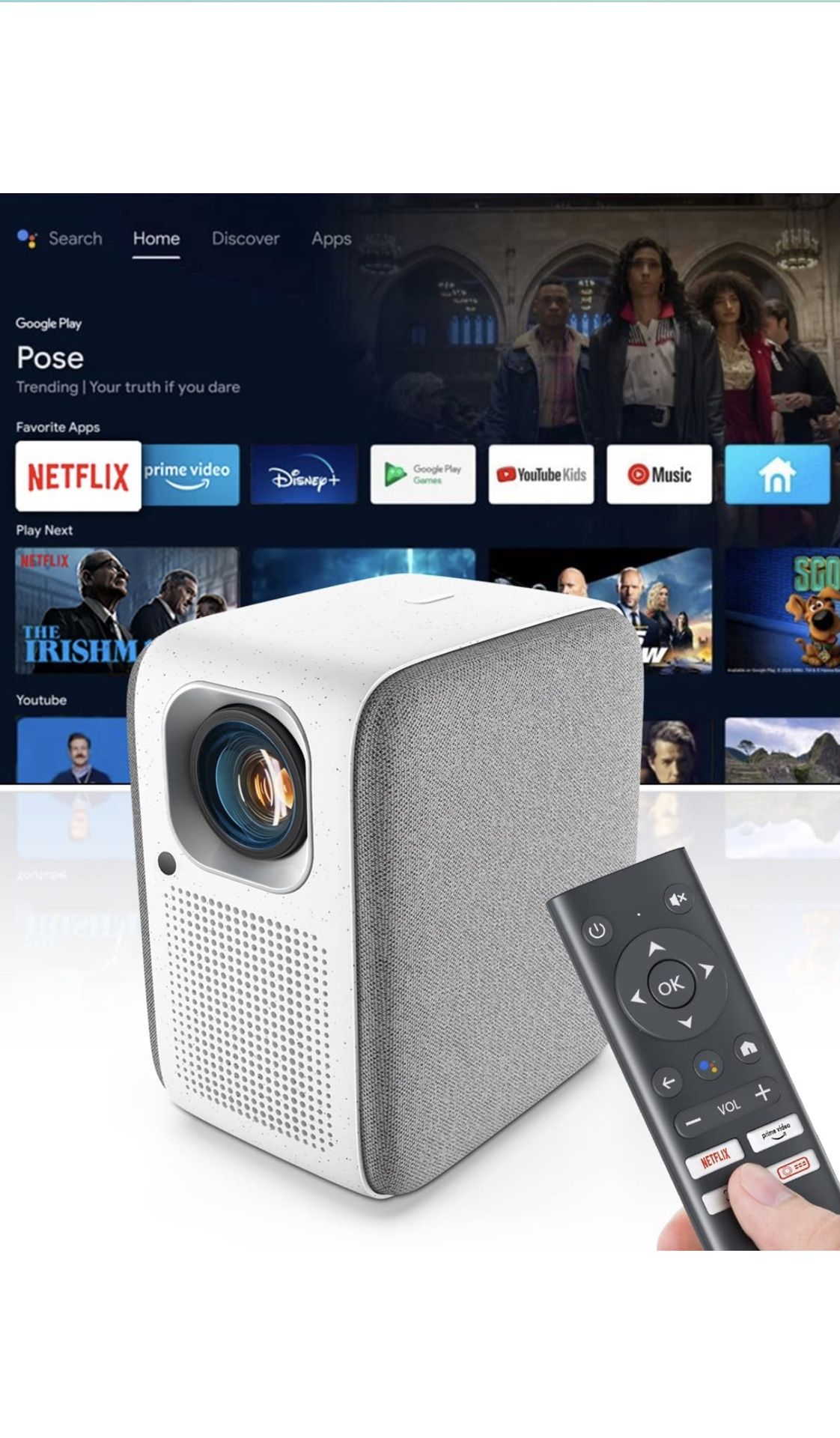
SOLD
Additional images
Description
Now, with Pokitter CineMax Pro smart projector, you don't need to install any other apps to install the latest version of Netflix and no need to fret about malware. We have certified Netflix app pre-installed in this movie projector, you can log in your Netflix account directly and enjoy home cinema. 4k projector Android TV means support for Google Assistant, which you can use via the voice remote. You can search for or launch apps, find new content and ask general questions, such as what the weather is like. There’re two modes where you can adjust the volume — one is the projector mode and the other is the android tv mode. And here’s how to: 1. Enter the PROJECTOR mode: press the third white button (the lowest one that follows the prime video button) on the remote until you see the LED on the remote is flashing RED. 2. In the PROJECTOR mode, press and hold the VOL + button to reach the max volume. 3. Enter the ANDROID TV mode: press the third white button (the lowest one that follows the prime video button) on the remote until you see the LED on the remote is flashing BLUE. 4. In the ANDROID TV mode, press and hold the VOL + button to reach the max volume
Take action
Item location map
Map is approximate to keep seller’s location private.
Related searches
- Panasonic tv
- 40 inch tv
- 60 inch tv
- 50 inch tv
- 55 inch tv
- 32 inch tv
- Tcl roku tv
- Fire tv